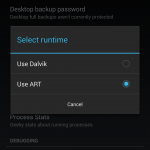 If you have your hands on a Nexus 5 one of the things you may not like so much about the phone is the battery life. While the Nexus 5 battery life isn’t terrible by any means, it’s certainly not one of it’s better features and many of us are just about able to get to the end of the day before the phone is screaming for power.
If you have your hands on a Nexus 5 one of the things you may not like so much about the phone is the battery life. While the Nexus 5 battery life isn’t terrible by any means, it’s certainly not one of it’s better features and many of us are just about able to get to the end of the day before the phone is screaming for power.
There are lots of battery optimisation apps on the market and some work better than others. I’m personally using Snapdragon BatteryGuru which seems to work well and gives me up to an extra few hours from each charge. One good thing about BatteryGuru is that it spends a couple of days gethering data about your own actual usage and optimises the battery saving features based upon how you use the phone rather than a stock set of profiles.
If you have a Nexus 5 there is another option that you could try in order to get a little bit more from each battery charge: Switch from Dalvik runtime environment to Android RunTime or ART.
Nexus 5 battery life better with ART
Whilst you may not have heard of Dalvik, it’s the underlying runtime environment for every Android phone and Google have spent a lot of time optimising it of the years. However, the new kid on the block is Android RunTime.
ART comes as part of Android 4.4 KitKat and while you may not notice much of a performance difference, Android RunTime operates in a totally different way from Dalvik as it’s an Ahead-Of-Time compiler. This directly affects how applications run in the background and should have an impact on battery life.
In practice switching to ART does indeed have an impact on battery life and definitely the Nexus 5 battery is life better with ART.
How to enable Android RunTime on the Nexus 5
Switching to Android RunTime from Dalvik is really simple, takes only a few minutes and doesn’t require unlocked boot loaders or a rooted device or anything scary like that.
First of all we need to enable the developer options on the Nexus 5. Head in to Settings > About Phone and then at the bottom of the page tap repeatedly on the Build Number row. You’ll see a message telling you that developer mode is enabled and this provides us with the developer options under the Settings menu.
Once in developer options go to Select Runtime and switch to ‘Use ART’. After a reboot and a short update the phone will restart.
It’s that simple and you can always switch back if you need to.
We’ve discovered that the batter life is certainly better with Android RunTime and while all the apps we’ve tried work just the same under ART there’s no performance improvements to be seen either.
Give it a try and let us know how you get on!
 Looks like a red Nexus 5 will arrive in the near future. The Nexus 5 has been ruimours to get a bit of paint thrown at it much like several other leading brands out there and could be set to launch in the Google Play Store as early as the beginning February 4th. It would be unlikely for the Nexus 5 will have anything different under the hood and still boasts the 5-inch 1080p display, Qualcomm’s Snapdragon 800 processor, 2GB of RAM, an 8 megapixel camera, either 16GB or 32GB of internal storage and more. No mention of price just now however, this being Google, we have no reason to believe they would ask you to pay more for simply a colour.
Looks like a red Nexus 5 will arrive in the near future. The Nexus 5 has been ruimours to get a bit of paint thrown at it much like several other leading brands out there and could be set to launch in the Google Play Store as early as the beginning February 4th. It would be unlikely for the Nexus 5 will have anything different under the hood and still boasts the 5-inch 1080p display, Qualcomm’s Snapdragon 800 processor, 2GB of RAM, an 8 megapixel camera, either 16GB or 32GB of internal storage and more. No mention of price just now however, this being Google, we have no reason to believe they would ask you to pay more for simply a colour.

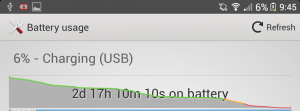
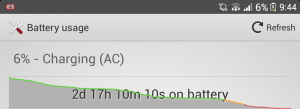
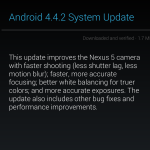
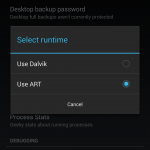
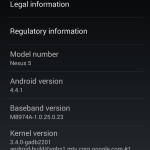



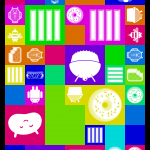
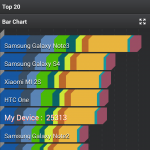
Connect
Connect with us on the following social media platforms.