Samsung Galaxy S4 Zoom Review
 First we had the Nokia 808 Pureview Symbian smartphone with a beastly 41 megapixel camera, then Nokia came out, all guns blazing, with the Nokia Lumia 1020. This time toting Windows Phone 8 which you either love or hate…and Samsung clearly saw the relative success of the 1020 in particular and thought ‘ooh let’s have a go ourselves’ and you know what…they did have a go with the Samsung Galaxy S4 Zoom and its 16 megapixel 10X optical zoom camera slapped on the back.
First we had the Nokia 808 Pureview Symbian smartphone with a beastly 41 megapixel camera, then Nokia came out, all guns blazing, with the Nokia Lumia 1020. This time toting Windows Phone 8 which you either love or hate…and Samsung clearly saw the relative success of the 1020 in particular and thought ‘ooh let’s have a go ourselves’ and you know what…they did have a go with the Samsung Galaxy S4 Zoom and its 16 megapixel 10X optical zoom camera slapped on the back.
So, you may be wondering, why? And do we really need such a device, or better yet why would anyone want a device such as the S4 Zoom?
Well to find out the surprising results of my testing and to have all of your questions answered I suggest you read on but I warn you…it’s going to be a long ride…
The 10 Second Review:
- Product: Samsung Galaxy S4 Zoom
- Price: £449 sim free and from £16.99 on contract.
- Summary: This is a really great idea that has actually been done quite well too, it isn’t a perfect example of what could be done with a fully-fledged camera phone but it is a decent start all the same with some stunning images as you will see later in the review.
- Best of: Build quality, camera and it’s many functions, not ‘too heavy’, it’s an eye catcher.
- Worst of: Price is way too high, average phone performance, a little on the large side to be considered your main device.
- Buy from: clove.co.uk and phones4u.co.uk for cheapest contracts.
- Also consider: Nokia Lumia 1020, Sony Xperia Z1-Z1 compact.
Samsung Galaxy S4 Zoom Specification:
Network/Bearer and Wireless Connectivity:
- GSM 3G*/EDGE / GPRS (850 / 900 / 1800 / 1900MHz)
- HSPA+ 21Mbps / 5.76Mbps/(850 / 900 / 1900 / 2100MHz)
- 802.11a/b/g/n 2.4+5GHz
- Wi-Fi Direct available
- PBAP, A2DP, AVRCP, HFP, HSP, OPP, SAP, HID, PAN, DI, MAP
- NFC available (Not available Mobile Payment)
- DLNA (Samsung Link), MHL 1.2 support
- KIES, KIES Air support
Chipset:
- Dual Core Processor 1.5GHz CPU Speed
Sensors:
- Accelerometer, Geo-magnetic, Gyro-sensor, Light Sensor, Proximity Sensor available
Battery:
- Li-Ion 2330mAh
- Up to 7 Hours Internet Usage Time (3G)
- Up to 9 Hours Internet Usage Time (Wi-Fi)
- Up to 10 Hours Video Playback Time
- Up to 46 Hours Audio Playback Time
- USB Chargeable
- Up to 13 Hours Talk Time (W-CDMA)
- Up to 330 Hours Standby Time (W-CDMA)
Audio and Video:
- Video Format: MPEG4, H.264, H.263, VC-1, WMV7 / 8, VP8, MP43
- Some file formats are not supported depending on the version of the device’s SW or the computer OS
- Full HD (1080p) Video Playback available
- Recording up to 30fps
- Audio Format : MP3, AMR-NB / WB, AAC, AAC+, eAAC+, Vorbis (OGG), FLAC, WMA
- Some file formats are not supported depending on the version of the device’s SW or the computer OS
OS:
- Android Jellybean v4.2
Memory:
- 8GB Memory**
Physical Specification:
- 63.5 x 125.5 x 15.4mm (thinnest part) / 63.5 x 125.5 x 27.0mm (including protrusions) Dimension
- 208g Weight
Location:
- AGPS Support, GLONASS Support available
Display:
- Super AMOLED Display
- 4.3″ Size
- 540 x 960 (qHD) Resolution
Camera:
- 1.9 Megapixels Camera Resolution (Front)
- 16 Megapixels Camera Resolution (Rear)
- Xenon Flash
- Auto Focus available
Connectors:
- USB v2.0
- 3.5mm Stereo Earphone jack
- MicroSD External Memory Slot
- Micro SIM support
- Micro USB available
- MHL available
- Services and Applications
General:
On the top of the S4 zoom is where you will find the 3.5mm headphone jack and the Infra-red blaster for use with the Watch On application from Samsung.
The Left side houses the MicroSD slot covered up with an attached flap, a removable cover that houses the screw hole for using the phone on a tripod and finally a place to put a lanyard if you wish.
On the right of the device are a number of physical buttons, at the top is the power/lock/unlock button and under that is the up/down volume rocker and finally at the bottom is the dedicated camera button.
The bottom of the device is shaped similarly to that which you would expect to see on a digital camera and this is to house the large battery and sim card securely, its also to make the weighty device easier to hold to snap those many photos.
Now for the back of the Zoom…this is where we find the significant camera lens, Xenon flash with a second LED flash, also on the back is the external loud speaker just next to the lens.
Finally we reach the front, here we find the 4.3” QHD Super AMOLED display with loudspeaker for voice calls with the usual sensors right along side, we also have the front facing 1.9 megapixel camera here. Underneath the display are three buttons, one of them is the physical home button and the other two are the capacitive menu and back buttons.
Review:
I shall begin this hefty review by saying that because this is a special kind of device I am going to keep the ‘standard’ phone stuff as short as is humanly possible so that we can focus a little more on the simply awesome camera functions that the S4 Zoom has at its disposal.
Hardware:
So first off I will begin by saying that the build quality is as one would expect from Samsung, VERY plastic but extremely well built so I have no qualms with the way this device is built at all. Neither do I have an issue with the design which is quite unusual for me as I usually find something that annoys me while I use a phone, but this time I was very happy to use the device on a day to day basis. All of the buttons are placed perfectly and aren’t at all loose and then there’s the way that it looks…really cool is the first thing I would say. This could be because it is something quite different to what I am used to as a reviewer and a consumer, there’s the fact that from the front it looks simply like a Samsung Galaxy S4 Mini but turn it around and it looks like their £100 digital cameras. So to put these two products into one pocketable product is an achievement in itself, never mind the fact that from an aesthetic view its superb and also a work of genius…as I hope to show you as we move on into the review.
Software:
The software installed on this device is basically exactly the same as that on the S4 Mini just with extra features and functionality to utilise the epic camera, so if you’ve had a look at the S4 Mini then the following images won’t be new to you but if you haven’t then these are for you guys.
First up are the home screens with the Android party piece of the customisable panels of which you can have many, I choose to mainly use just the one usually but I have set a few up in this case to show you guys the look:
We’ve then got the notification panel, which on Samsung smartphones I personally love because of the quick options available like Wi-Fi on/off and Mobile data on/off, they just make life with a Touch Wiz device a little simpler as the settings menus are always a bit of a minefield.
The app drawers are where you access your pre-installed and downloaded applications if you choose not to add them to a home screen, and you also access the widgets to put on your home screens here. You can also press and hold on a home screen to change wallpaper, add apps, widgets or folders and also there’s the ability to add another home screen panel.
The settings menu as I mentioned earlier is a bit of a minefield when it comes to Samsung smartphones as they’ve made things more complicated than they need to be, they have laid it out into different sections with their latest software when compared to the ‘vanilla’ experience on say the Nexus 5 its just a simple scrolling menu with things laid out simply, but Samsung feel as though they needed to spruce things up even in the settings menu…Why? Here it is:
Do you see what I mean by too complicated? Every menu has its own menu and for me it’s just a silly bit of software design but I am sure this is something that only a ‘Geek’ would consider an issue. Lastly for this section is the lock screen with accompanied settings page, there are two swipe to unlock options which are the ripple effect and light effect, both come with a little sound too. And there are your usual password, pattern, face to unlock unlock methods too. Also available are lock screen widgets and app shortcuts, the widgets start off with your simple clock and you can add apps like flipboard, e-mail/g-mail etc. this is a function that I very rarely use because I personally don’t see the point in it but I am sure that lots do use it. I do use the app shortcuts quite a bit particularly the internet one because if I need to quickly search for something I can unlock the phone right into the browser, this is the same for any other app shortcut too.
E-mail:
Now here is something that Samsung have done really well on every phone I’ve used of theirs…their own e-mail applications are superb and are probably the best I’ve used regards functionality and speed of use. There is of course the customary G-mail app pre-installed for all of the Google goodness.
Here is the Samsung e-mail app for you to see:
The app is designed to somewhat look like the latest version of G-mail which is great as I love the new G-mail app as it separates e-mails into categories and this I will talk about after I’ve mentioned this app. The Samsung app has separate sections for your e-mails and your different accounts are separated also into their own inboxes, there is also the option of viewing them all in one long list but this becomes quite confusing, especially when you are receiving 100s of mails per day. The thing I love about this app though is that everything is instantaneous, lets say for example with my Hotmail account, I have it set up on an iPad Mini and my Nexus 5 but the S4 Zoom popped up with a Hotmail notification before either of these! I was quite surprised to be honest but it makes replying to important e-mails faster that way as well.
Now for the G-mail app:
There’s the Primary inbox, Social inbox and lastly the Promotions inbox. What the app does brilliantly is when an e-mail arrives it automatically sorts them into each of the categories, so for example if I receive an e-mail from Game about their products then it will go into the promotions inbox but on the other hand if I’ve just bought something or I receive a personal e-mail it will go into the Primary inbox. This function is brilliant for quick access to your mails without them being jumbled up into a big mess, the app also makes it very easy to archive or delete e-mails by colour coding every one with the first letter of each, to archive it is a simple swipe to the right and to delete its a swipe to the left..easy. To mark e-mails to be read if you don’t actually want to read them at that time you can highlight each by pressing on the colour code and pressing the mark read icon at the top.
Internet Browsers:
You will notice I said ‘Browsers’ as opposed to browser and this is because Samsung has for some unknown reason decided to pre-install two, their own version of the web kit browser and then Google chrome which is far superior. An odd decision but for the purpose of the review I used both every day for various tasks and to be honest chrome came out on top every time for speed and ease of use, I say ease of use loosely because the Samsung browser isn’t exactly difficult to use so what I mean is that when I set my home screen up I automatically added chrome which I also automatically choose to use instead of anything else, it’s nothing against the Samsung app its just I am so used to using chrome now that its second nature.
I will now show you the Samsung browser as it is the ‘Stock browser’, it is also the only one I will show you as is customary with my reviews:
Web page load times on this browser are relatively quick when connected to the home fibre broadband and otherwise but on a 3G connection it doesn’t perform all that well which is when I would then change over to the chrome browser as it performs better outside of the house. But aside from that small qualm I was happy with the way the browser performed, pages rendered quickly enough and text was readable but not crystal clear as the display is only qHD which to be honest did disappoint me a tad when I read the specifications but you can’t expect everything from a device such as this. I found that it was much better to use a websites’ mobile version (when applicable) because the browser performed a lot better overall otherwise the pages stuttered when scrolling.
Samsung Applications:
Pre-installed on this device and I am also sure on most if not all of Samsung devices are their own ‘Bloatware’ apps, these are apps that hardly anyone wants to use and for me personally are a waste of storage as they really have no use being there for me. The apps installed on this device are as follows: S Memo, S Planner, S Translate, S Voice, Samsung Hub, Samsung Apps, Samsung Link, Samsung Allshare play, WatchOn, ChatOn. Now as you can now understand, these apps most of which are completely pointless and are just Samsung showing off quite frankly. Yes apps like S Memo (note taking app), S Planner (Calendar), All Share (DLNA) and WatchOn (TV via Infrared) have some merit but Samsung Hub, Voice, Apps, Link, ChatOn have no merit being there at all and should be a choice for users not mandatory! You can’t uninstall these apps but what you can do is simply hide them from your app drawer altogether so you don’t actually have to use them, so I suppose this makes up for them being there a little.
Keyboard:
Just thought I would show you the pretty decent keyboard that Samsung provide as default, plus a little image of my favourite keyboard app which is SwiftKey, the Samsung default keyboard works great but the word suggestion/correction leaves a little to be desired which is why I downloaded Swiftkey as it is just better.
Camera:
Now we come to the best bit of the review, when I tell you lovely people about the S4 Zoom 16 megapixel camera with Xenon flash…I will describe this to begin with in one word…AWESOME! I really mean that as well because I was expecting this camera to be just ‘decent’ but in fact it is superb and before people mention it no it isn’t as great as the Nokia Lumia 1020 but it comes relatively close and in my opinion even beats the HTC One and One mini on image quality and it definitely wins on functions.
So now you are all thinking I’m out of my mind saying it beats the HTC One’s Ultrapixel super camera, to turn you doubters into believers you will have to bare with me for just a couple of minutes whilst I talk a little about the camera application and its functions.
Firstly there are a couple of ways of actually accessing the camera app but there’s just one that I used frequently and that is pressing and holding the camera shutter button at any time, this function works great when you want to take a quick photo of something great, you can do this action at almost any time at all, even when the phone is locked (when it works) but it definitely does work 100% of the time when you are doing something else or whether you are simply in the lock screen. Another way of accessing the camera is shown in the following screenshot:
You access this page by simply turning the zoom wheel attached to the camera on the back of the phone and this offers quick access to different focus modes to enable fast and efficient photography, in practice this function actually does work and is just as fast as launching the camera app and taking photos that way, pretty cool I think.
Next is the camera application interface, for me initially this was extremely confusing as I hadn’t used anything like this before but in time I did get used to everything and became accustomed to the different functions and options as I am sure most of you would too.
What I will do to make things a little easier for you guys to understand is I will show you the bits of the interface separately with a little description alongside too.
This is the first thing you will see once the camera app is launched, only you will see what the camera lens sees as opposed to a black screen. The functions on screen are as follows (from the top left): Switch camera button, underneath are the zoom in and out buttons, photo suggest and quick access to the gallery. At the top right you have which mode you have the camera set in, the camera/video camera touch shutter buttons and the mode selection button which I will explain later.
The above screenshots are of two separate functions, the first is the built in option to change the way a photo looks there are a number of filters to choose from such as Vignette and Vintage all of which offer a different tint to an image which becomes quite useful as it’s similar to the options in Instagram. The second function is the arrow facing right from the main screen interface, this brings up a number of options to change like turning the flash on/off or leaving it on Light only or Auto mode. You also have a timer, geotagging option and also the option to instantly share the images to a social network, and finally there is the settings menu which you can see in the below screenshots for both the camera and video camera:
Moving on now to the functions that change the way the photos are taken, you access the different modes by pressing the ‘Mode’ button in between the on screen shutter buttons and the following screenshot will show you what appears on screen:
You will notice that at the point I took the screenshot that the mode is set as ‘Auto’ this mode really does a super job as it recognises each and every scenario perfectly so that when you press the shutter button it takes a great photo, as you will hopefully be able to notice soon when I show you some photos. Below the auto mode is ‘Smart’ mode which I will now show you below as there are too many options to tell you about:
In this mode it allows you to choose from a vast array of shooting options, everything from the usual suspects such as landscape and portrait modes to snow, best face, best photo etc., there seems to be an option for almost every scenario that a user is likely to encounter on their travels. Using any of the options brings some decent results, much like in auto mode when you select a mode that is fit for purpose like Macro mode it takes a superb close up shot and the same quality goes throughout all of the options that I used during my time with the phone.
Next up is Expert mode which quite frankly is only there for the professional photographers among you guys as when I used it I got so confused with which modes do what function so in the end I went back to using Auto or smart modes as I understood what I was doing. What I do know though is that it is very professionally designed take the next screenshot as an example and it looks very similar to that on an SLR camera.
There are Manual, Program and Custom modes, these modes basically allow the more experienced photographers among us to choose the correct ISO, shutter speeds, aperture for different photography opportunities which my partner found very useful. Coincidently the memory card in her SLR camera packed up one day when she was out capturing photos and ended up using the S4 Zoom, she could not believe how simple the settings were to use on the camera and how clear the photos were. It’s definitely a one up to Samsung as you certainly saved the day that day!
In the camera app there is also a section that allows users to choose their favourite modes and put them in one easy to find place to use them at their own will, as shown below:
Now I can finally show you guys some photos! Rather than boring you all to death I think I would just like you to sit back and enjoy the quality of the photos for yourselves, I took the liberty of taking a vast array of different photos in different lighting to best show you just how good this camera can be, I will be completely honest with you now…I recruited a little help from my partner who is a photographer herself so some of the following images were taken by her but there are a few that I took myself which I am happy with. See if you can spot both the image that was taken in total darkness indoors with the xenon flash turned on and the image taken indoors with the full 10x zoom.
What do you think to my photos then? Let me know if you like them, or even if you don’t, criticism is a good thing.
The camera also possesses the ability to record in both 720p HD and Full HD 1080p and I have to say that the 1080p recording is absolutely brilliant although not quite as good as the Nokia Lumia 1020 but what is?! But it is so good compared to everything else on the market to date and it’s very good as a camera overall that I’m seriously considering finding a second hand S4 Zoom and replacing my point and shoot digital camera because this trumps everything I’ve used, I have taken a short 1080p clip for you and you can watch it below, let me know if you agree that it’s great…
Of course every phone needs a gallery for all of those lovely photos and videos, and with this phone in particular you will need lots of extra memory which can be provided by the fact it can accept an extra 32gb of extra storage via MicroSd card. The gallery app on the S4 Zoom is the standard Samsung app, it blocks all photos into categories, photos taken with a camera be it on the phone you are using or any other phone (via MicroSd card) it puts them into the Camera folder and then when you take a screenshot it creates its own folder etc you get the idea that the app creates folders for every different type of image you put on the device.
Battery life and performance:
With each smartphone I review I do a number of things straight away, one thing in particular that I do first of all is I run benchmark apps to see how well the devices perform generically and I then do a battery life test for the duration of my testing time, and by using the device thoroughly I will then determine whether the device can stand up to the tests I give it or whether it has fallen short of the mark.
How has the S4 Zoom done in my tests you ask? Well to begin with the device was very sluggish for some reason but after a couple of days of use it started to behave admirably, in real time testing I had no performance problems, it ran smooth like butter and performed tasks like graphics heavy games really quite well and also the battery life seemed to hold up well also which did surprise me as it only has a 2330mAh battery which for a device that has a 1.5GHz dual-core processor and 1GB RAM with a great big camera on the back you wouldn’t’ expect to do well, but it did and I found that it held up for a minimum of one full day but when I hardly used it other than texts, calls and a couple of hours of web browsing I managed to get a massive 48 hours out of one full charge! Awesome!
The benchmarking apps that I used were both Quadrant standard edition and Antutu both results were generally around the same mark so to get an even score I ran the benchmark three times for each application and I got the following results:
Conclusion:
During my time with the Galaxy S4 Zoom I realised something, devices like this one definitely have a place in todays market and the main reason for me saying this to you is this…Using it has made me convert from a none believer in this type of device into a guy that actually bought one and owned it for at least three months until circumstances changed and I had to sell but the reason I bought the device was simple, it was brand new technology and I just had to try it and I don’t regret it for one minute. So the moral of that is basically if you love taking photos but don’t have a great camera on your current phone and can’t afford the like of the HTC One, Sony Xperia Z or Z1 or even the iPhone 5S then I would definitely consider trying to find a second hand one of these as you won’t regret the decision.
Also in case any of you didn’t guess which photo was the one taken in the dark, it was the cat.







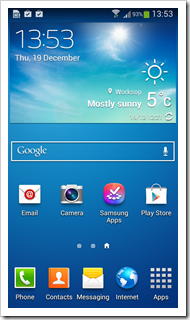

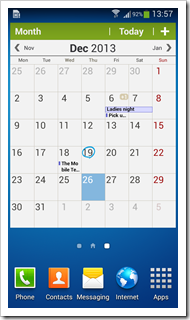
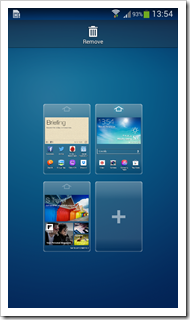
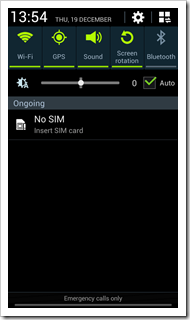
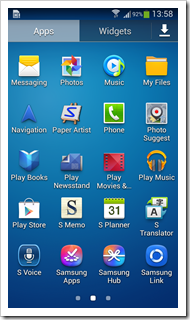
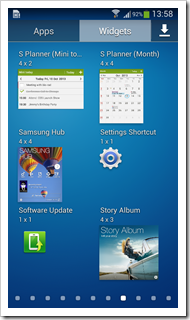
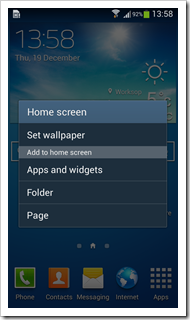
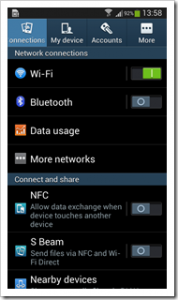
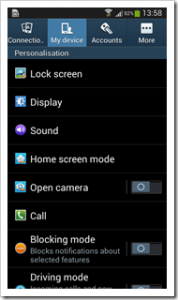
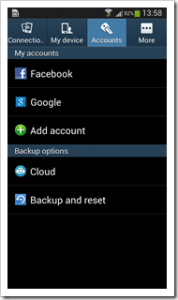
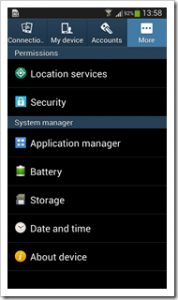
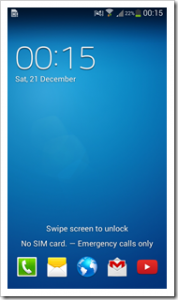
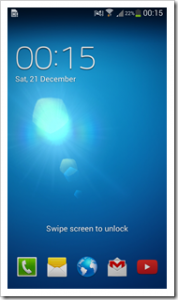
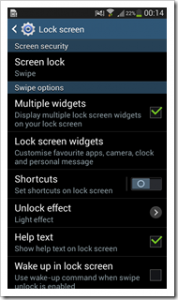
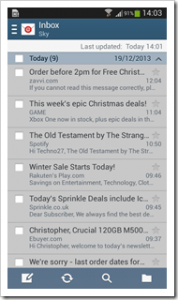
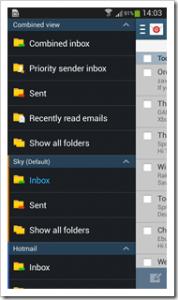
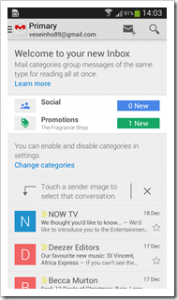
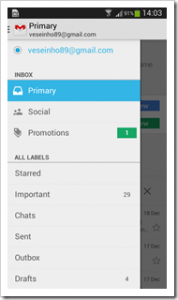
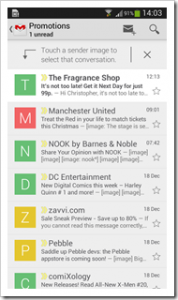
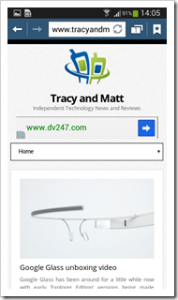
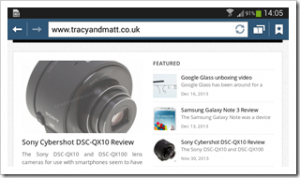
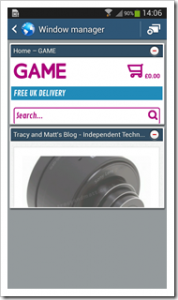
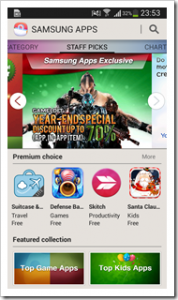
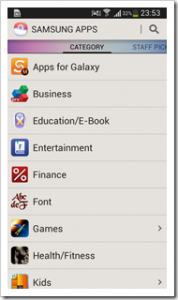
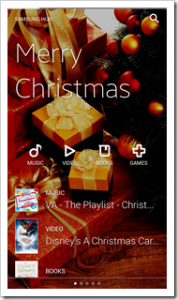
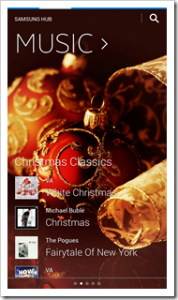
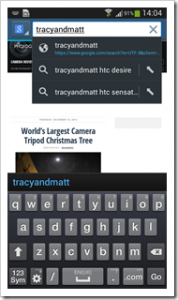
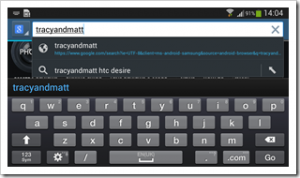
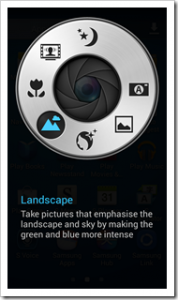
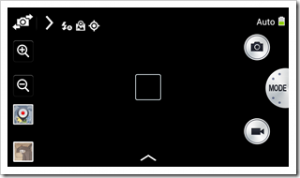
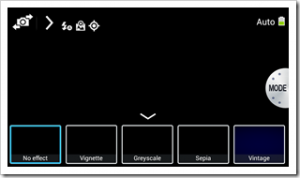
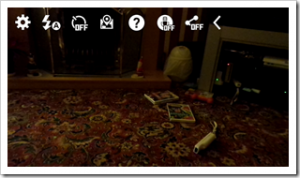
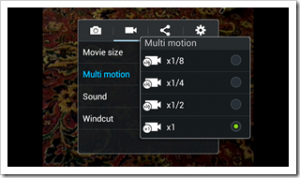
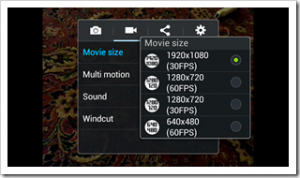
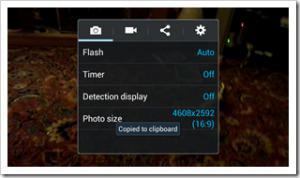

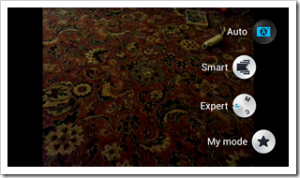
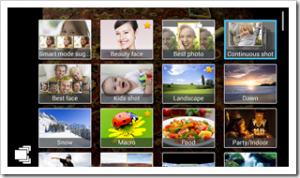
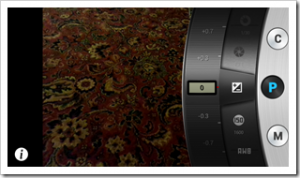
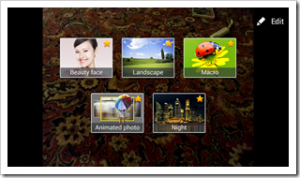






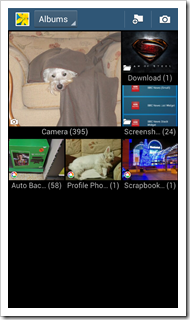
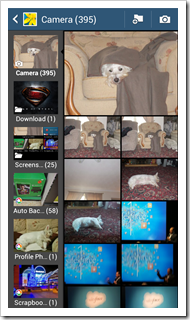
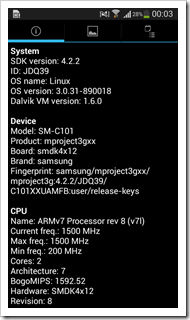
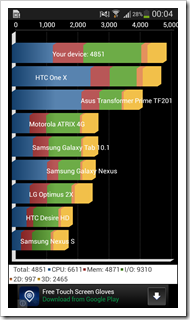
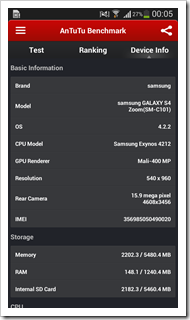
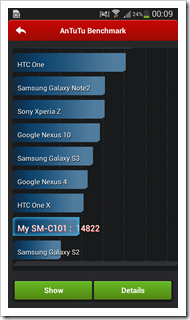






No Trackbacks.